Practitioner Roles
The 'Practitioner Roles' section displays the Role (Code) and the Practitioner Role (Practitioner & Dates).
The Practitioner Role Main Form is divided into 2 sections. The first section is the the Practitioner Role Information section. This contains a Practitioner and a date range. The second section is the Practitioner Roles. This section contains a subgrid which lists the Role(s) assigned to the Practitioner in the defined date range.
Create a Practitioner Role
Practitioner Role Information
Practitioner
- If this form is opened via the Practitioner Role subgrid (on the Practitioner Main Form), this field is populated with the 'Practitioner' and is locked.
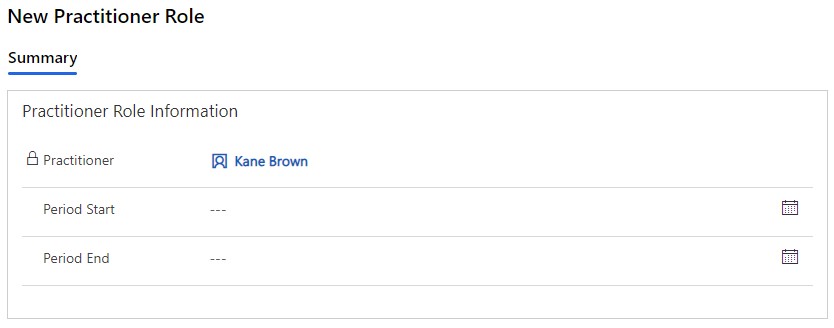
Period Start
Period End
Practitioner Roles
The Practitioner Role form must be saved to add Practitioner Role Codes in the Practitioner Roles subgrid.
Add Practitioner Role Codes
To create a new Practitioner Role Code, click on the 3 dots on the subgrid. Then click on 'New Practitioner Role Code'. This will open the New Practitioner Role Code Main Form.
- Code - select the role (BCBA, Behavior Technician)
- Practitioner Role - If this form is opened via the Practitioner Roles subgrid (on the Practitioner Role Main Form), this field is populated with the 'Practitioner Role'.